Installing the EOS Plugin
Overview
This guide provides step-by-step instructions for installing the EOSCore plugin through the Epic Games Launcher. The plugin enables Epic Online Services functionality within your Unreal Engine project.
Video Tutorial
For a visual walkthrough of the installation process, please refer to our Video Tutorial.
Prerequisites
Disable Engine EOS Plugins
Before installing the EOSCore plugin, you must disable the default EOS plugins that are included with the Unreal Engine. These built-in plugins will conflict with the EOSCore plugin and cause functionality issues.
Required Actions:
- Navigate to your engine's plugin directory
- Locate the default EOS plugins
- Disable all engine-provided EOS plugins as shown below
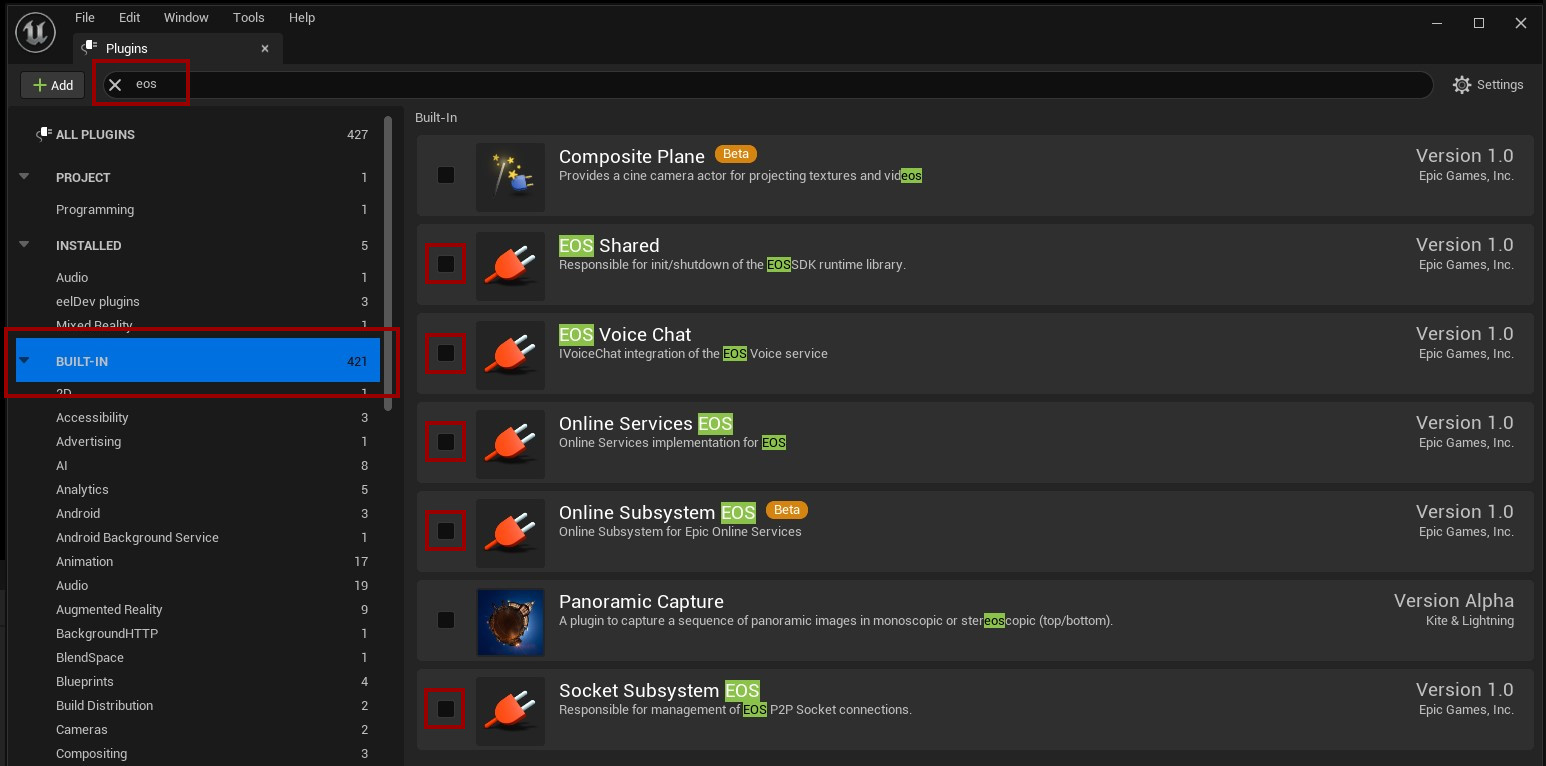
Failure to disable the engine's default EOS plugins will result in plugin conflicts and prevent proper functionality.
Installation Process
Step 1: Locate the Plugin
- Open the Epic Games Launcher
- Navigate to the Unreal Engine marketplace or plugin library
- Search for the EOSCore plugin
- Click Install to Engine to begin the installation process
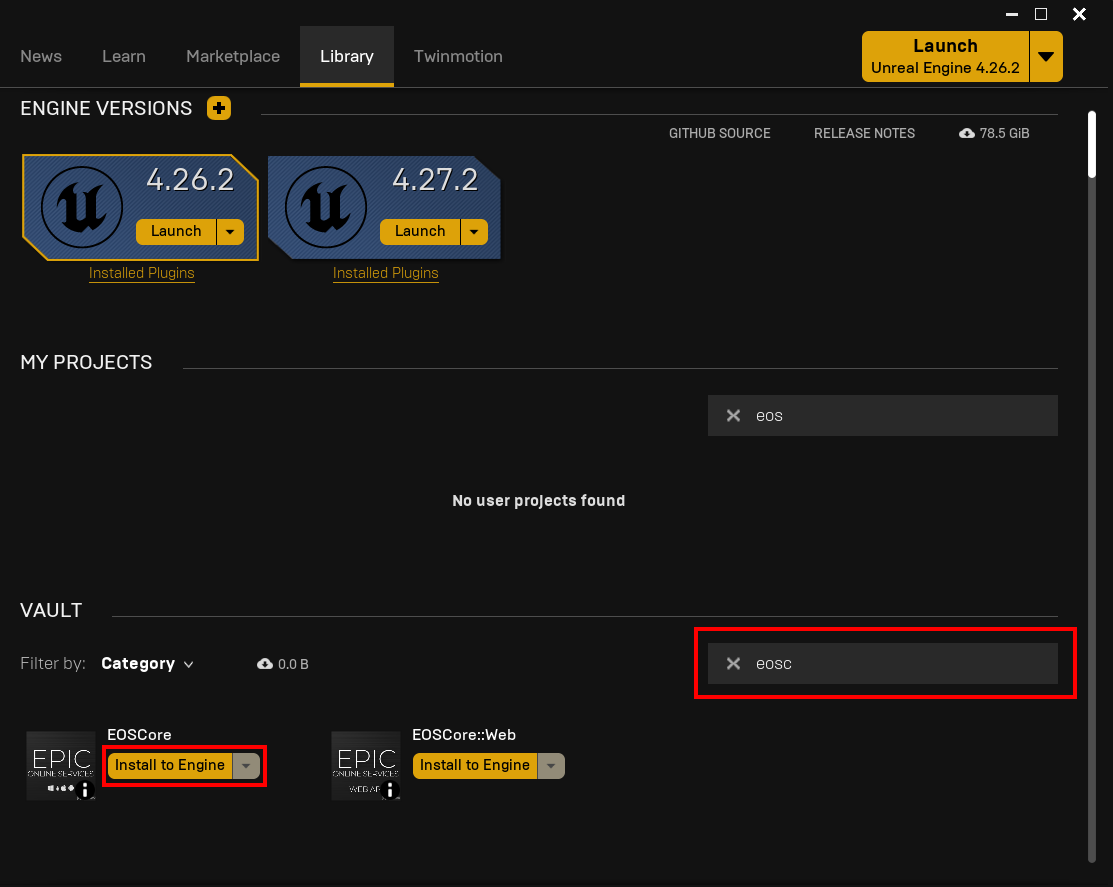
Step 2: Select Target Engine Version
- A dialog will appear prompting you to select your target engine version
- Choose the appropriate Unreal Engine version (e.g., 4.27 as shown in the example)
- Click Install to proceed with the installation
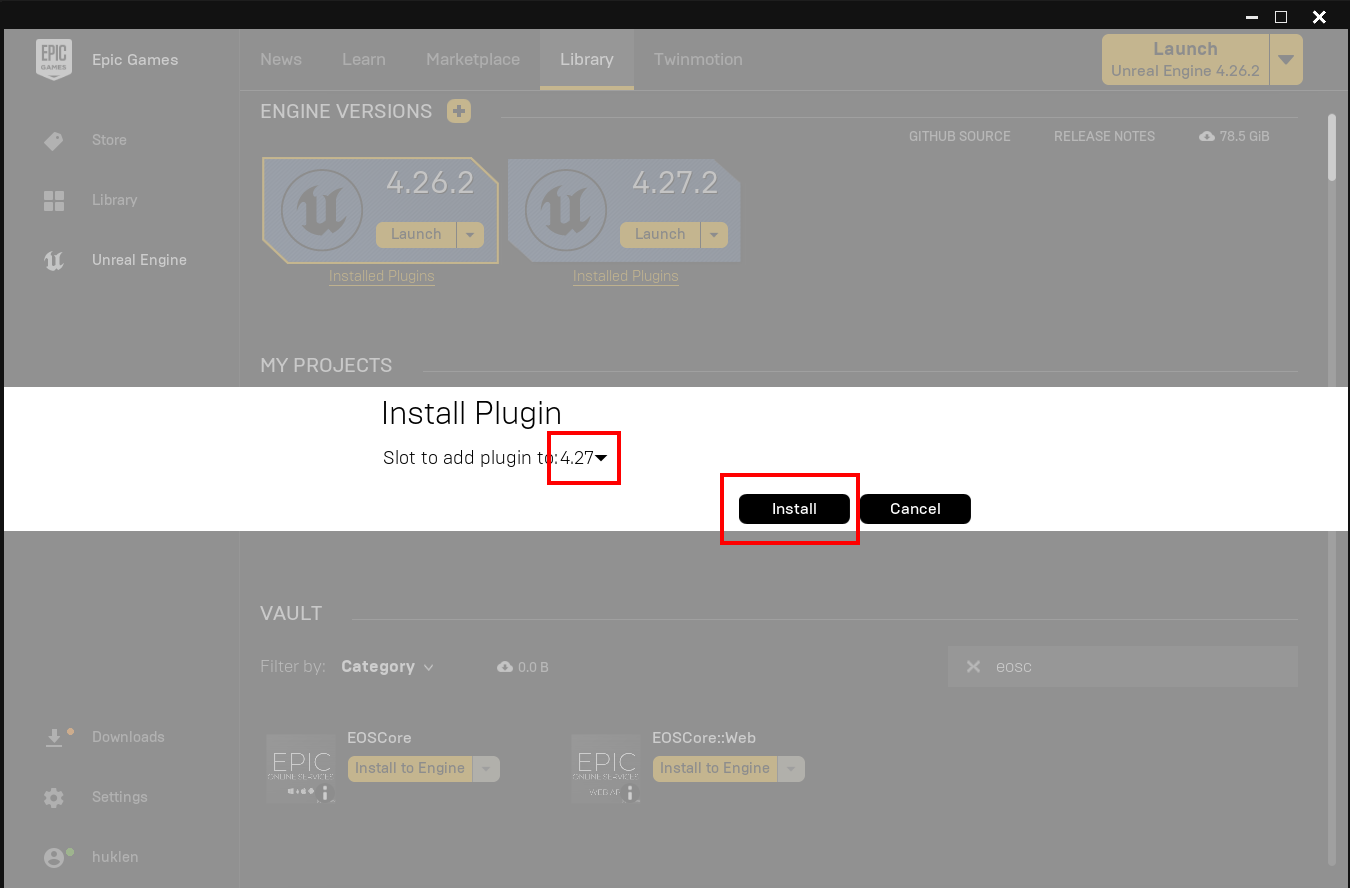
The Epic Games Launcher will automatically download and install the plugin for your selected engine version.
Step 3: Installation Verification
After the installation process completes, verify that the plugin has been successfully installed:
- Check the plugin status in the Epic Games Launcher
- Confirm the plugin appears in your engine's plugin list
- Verify the installation was completed without errors
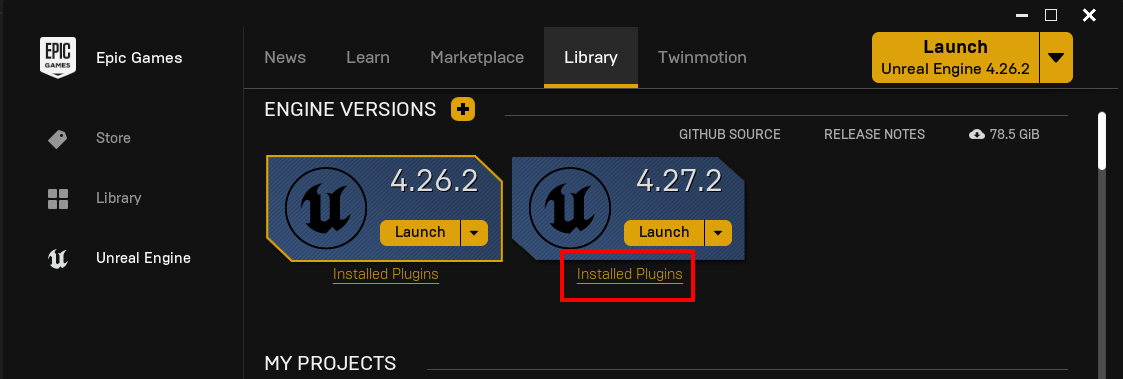
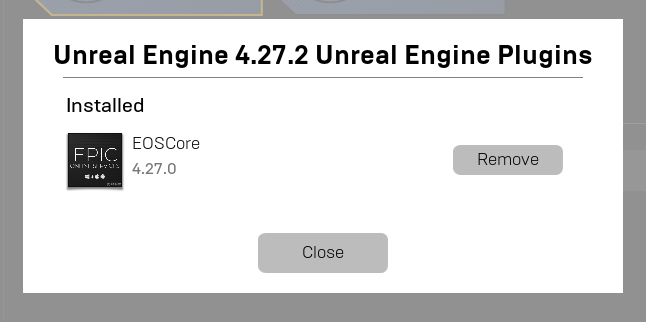
Post-Installation
Once the plugin installation is verified, you can proceed to enable the EOSCore plugin in your Unreal Engine project and begin configuration as outlined in the subsequent documentation sections.
Troubleshooting
If you encounter issues during installation:
- Ensure you have properly disabled all engine EOS plugins
- Verify you have sufficient disk space for the installation
- Check that your Epic Games Launcher is up to date
- Restart the launcher if the installation appears to hang
For additional support, consult the official plugin documentation or community forums.