Updating the EOS Plugin
Overview
This guide outlines the recommended process for updating the EOSCore plugin. Due to limitations in the Epic Games Launcher's plugin update mechanism, a clean reinstallation is the preferred method to ensure proper functionality and avoid potential conflicts.
Why Clean Installation is Recommended
The Epic Games Launcher's plugin update feature may not always properly handle plugin updates, which can result in:
- Incomplete file replacements
- Residual configuration conflicts
- Compatibility issues with newer versions
- Corrupted plugin installations
To avoid these issues, we recommend performing a complete uninstall and reinstall process.
Update Process
Step 1: Locate Current Installation
- Open the Epic Games Launcher
- Navigate to your Engine version's plugin section
- Click on Installed Plugins for your specific Engine version
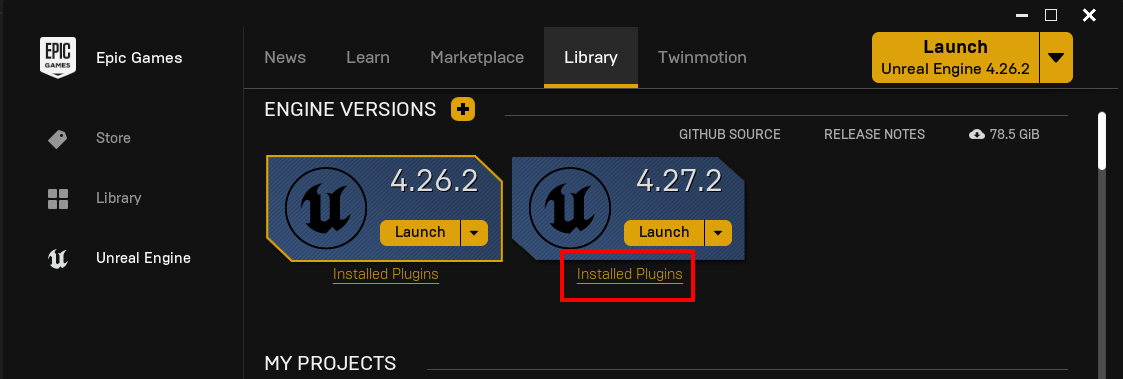
Step 2: Uninstall Current Plugin
- Locate the EOSCore plugin in your installed plugins list
- Click the Remove button to uninstall the plugin
- Confirm the uninstallation when prompted
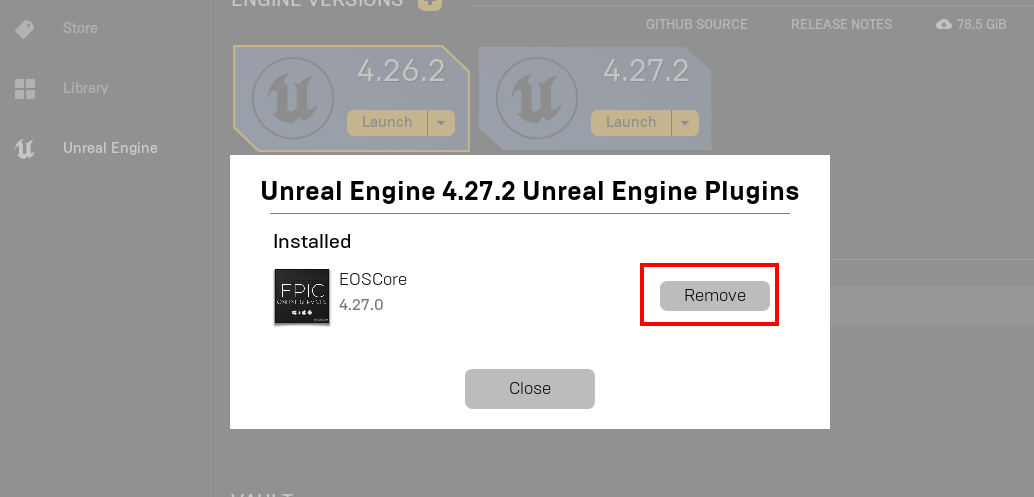
Allow the Epic Games Launcher to complete the uninstallation process.
Step 3: Manual File Cleanup (Recommended)
For a thorough cleanup, manually verify that all plugin files have been removed:
- Navigate to your Unreal Engine installation directory
- Access the following path (replace
4.27with your engine version):C:\Program Files\Epic Games\UE_4.27\Engine\Plugins\Marketplace\EOSCore - If the EOSCore folder still exists, delete it manually
- Empty the Recycle Bin to ensure complete removal
Manual file cleanup helps prevent potential conflicts that may arise from incomplete automatic uninstallation.
Step 4: Reinstall the Plugin
Once the cleanup process is complete:
- Follow the standard plugin installation procedure
- Ensure you select the correct engine version during installation
- Verify the installation completed successfully
Post-Update Verification
After reinstalling the plugin:
- Project Compatibility: Open your existing projects and verify the plugin loads correctly
- Configuration Check: Review your plugin settings to ensure they match your previous configuration
- Functionality Test: Test core plugin features to confirm proper operation
Troubleshooting
If you encounter issues during the update process:
- Plugin Not Uninstalling: Restart the Epic Games Launcher and try again
- Manual Deletion Required: Use administrator privileges if you cannot delete plugin files
- Installation Fails: Ensure you have sufficient disk space and proper permissions
- Project Errors: Check that the plugin is properly enabled in your project settings
Alternative Update Methods
While clean installation is recommended, you may also consider:
- Engine Update: Updating your entire Unreal Engine installation
- Direct Download: Obtaining the latest plugin version directly from the developer (if available)
However, these methods may not provide the same level of reliability as the clean installation approach.